TWS Release Notes 10.11
Trade Popular Cryptocurrencies
Now trade popular cryptocurrencies in all of our trading platforms. Supported products include:
- BTC (Bitcoin)
- ETH (Ethereum)
- LTC (Litecoin)
- BCH (Bitcoin Cash)
Eligible clients include IBLLC U.S. clients holding individual or joint accounts and Financial Advisors. Log in to Client Portal and request Cryptocurrency trading permission via the Settings > Account Settings > Trading Experience & Permissions menu. Trading permission requests are typically approved overnight.
Find out more about trading cryptocurrencies in the FAQs.
Note that all exchange and custody services in connection with trading and holding cryptocurrency tokens and other digital asset tokens through IBKR trading platforms are provided by Paxos Trust. Learn more.
Improved Events Calendar
Our improved Events Calendar makes it easy to stay on top of current and upcoming events for companies around the globe. Use filters to view only companies in your portfolio and Watchlists, limit the events display to specific types, like corporate actions, corporate events, economic events, Econoday events and more. Or, turn off filters and see more. Use the calendar widget to choose the view; see events for today, or view past and future events.
The enhanced version of the Events Calendar also includes:
- The ability to change how events are listed. List events chronologically or by event category.
- The addition of a detailed Event Report for Econoday events. Select an event from the list, and see the report in the pop-up sidecar.
- The addition of Economic Events and Earnings Calendar tiles in the Daily Lineup. Content in the Daily Lineup uses default settings, not the settings you define in your Event Calendar.
- A responsive Events Calendar window that lets you resize and include as a Mosaic tile, without losing functionality.
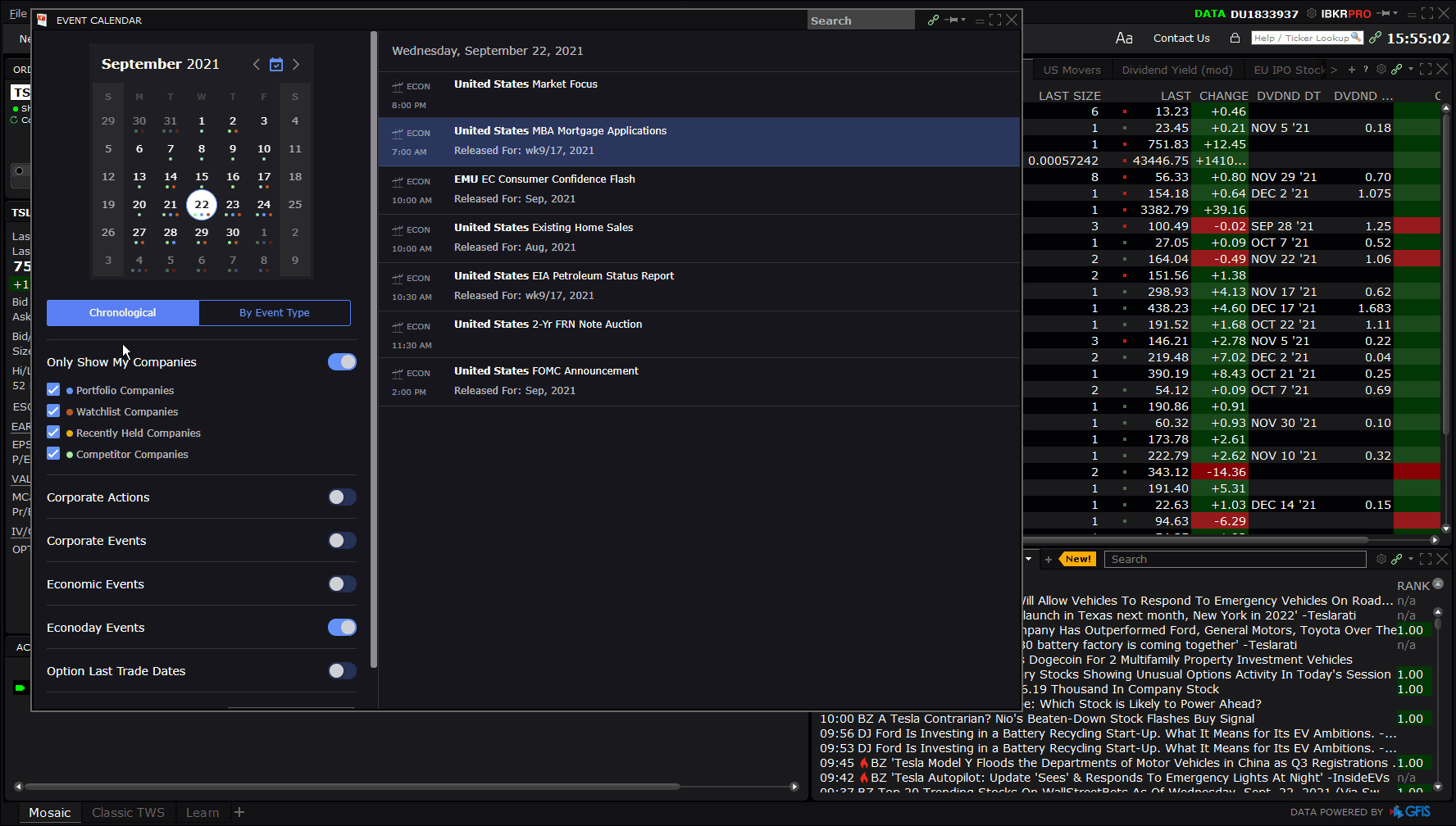

The Events Calendar is a "source" for windows grouping (indicated by the colored chain link icon next to the search field in the upper right corner of the window). When you select an event, the related ticker symbol automatically populates linked Mosaic windows - including the Order Entry panel - to make it easy for you to trade immediately off an event.
To open the Events Calendar, use the New Window drop-down in Mosaic or the Analytical Tools menu in Classic.
Enhanced Technical Analysis with Trading Central
Trading Central content has been added to Fundamentals Explorer, providing more technical analytics to help you better identify trading opportunities. To access Trading Central analytics, open Fundamentals Explorer and use the Analyst Ratings, Technical Insights and Value tabs.
Analyst Views
Use the Analyst Ratings tab to access Trading Central Analyst Views. This offers a combination of senior analyst expertise plus automated algorithms.
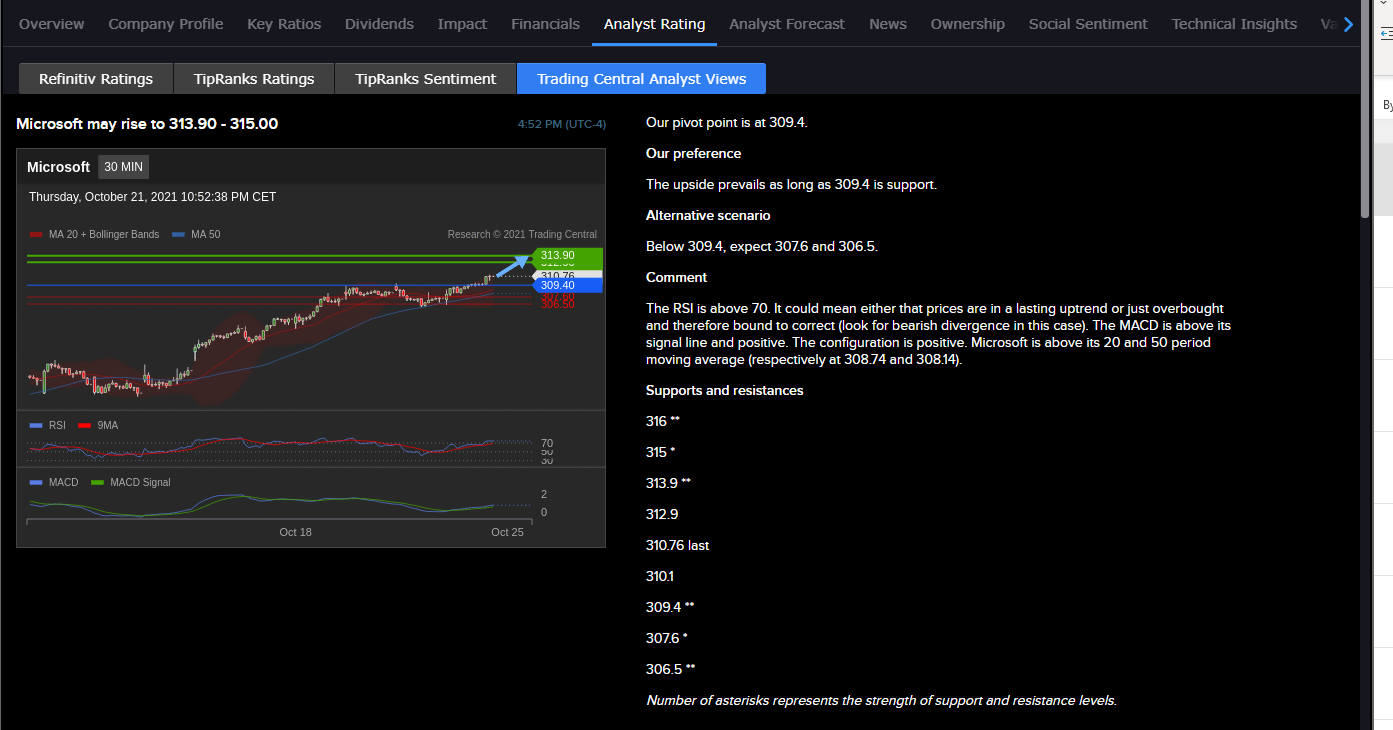
Technical Insights
Optimize your trading strategies through a combination of actionable technical analysis, educational guidance, and customizable alerts. Shows a Technical Events summary, with buttons to change the display to Short-Term, Intermediate-Term and Long-Term view of events.
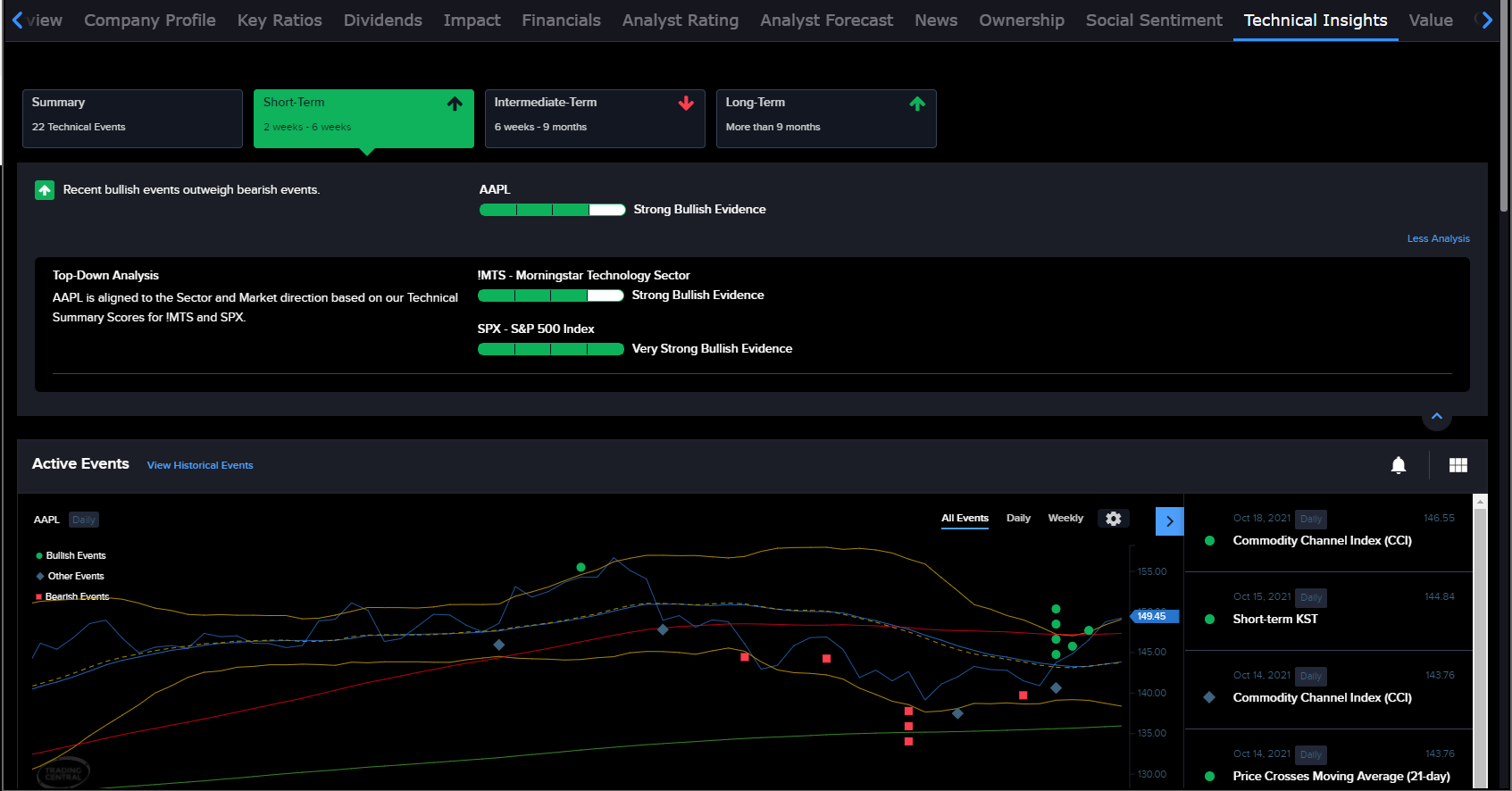
Value Analyzer
Displays key investing metrics to offer a simplified view of a company's value. Provides a Value Summary with Value assessment and Value chart. Tells you whether a company is priced Near, Above, or Below Fair Value.
New Risk Measure Columns added to Navigator
We have added many new Risk Measure columns to the Risk Navigator. Columns can be added to tables using the Metric menu. New columns are defined below:
| Column Name | Description |
|---|---|
| Long Gross Value | The current gross market value of the position Position Size x Multiplier x Price for long positions |
| Short Gross Value | The current gross market value of the position Position Size x Multiplier x Price for short positions |
| Gross Delta Dollars | Gross Delta Dollars is calculated using the formula: absolute value of delta x underlying price. |
| Long Gross Delta Dollars | Absolute value of delta x underlying price - for long positions |
| Short Gross Delta Dollars | Absolute value of delta x underlying price - for short positions |
| Beta Gross Delta Dollars | Contract gross beta x exposure |
| Long Gross Beta Delta Dollars | Contract gross beta x exposure - for long positions |
| Short Gross Beta Delta Dollars | Contract gross beta x exposure - for short positions |
Find out more about how to find and add these columns in the TWS Users' Guide.
Trade Worldwide News Feed
As an IBKR client, you have the unique opportunity to trade products in 135 markets around the world. The Trade Worldwide news feed makes it easier for you to take advantage of this breadth of offerings, and discover new products that may complement your current investment strategy. Based on your current portfolio and trading habits, the Trade Worldwide feed presents a list of actionable, global, investments picked just for you. Click Related Tickers at the bottom of any news story to trade the product or add to your Watchlist.
To see Worldwide News, from News panel use the + to display the list of feeds, then select Trade Worldwide Feed.
Bug Fixes and Performance Enhancement
The current beta version 10.11 includes:
- Cryptocurrency trading is now available to Financial Advisors.
- Updates to improve performance.
- The addition of a new interval checkbox to the Accumulate/Distribute. The "Time interval starts when current order fills" field is similar to the existing "Wait for current order to fill.." feature except that it starts the specified interval countdown once the current increments fills instead of submitting the next order.