TWS 980 Release Notes
Align Your Investments with Your Principles
The more you know about a company, the better investment decisions you can make. We've expanded our Environmental, Social, and Governance (ESG) ratings functionality to include the ability to identify companies engaging in controversial business practices that don't align with your values. Use the ESG tab in Fundamentals Explorer to tag such activities that concern you, like:
- Animal testing: Companies selling personal and household products and services that are tested on animals.
- Business ethics controversies: Companies associated with the highest number of ethical, political and corruption-related controversies, as reported in the media.
- Corporate political spending and lobbying: Companies that donate the most in support of political parties/candidates and spend the most on lobbying, relative to size.
- Energy intensive: Companies with the highest total energy usage.
- Fossil fuels: Companies that operate in the coal industry and /or are among the largest producers of oil.
- Greenhouse emissions: Companies with the highest reported direct and indirect CO2 emissions.
- Hazardous waste: Companies responsible for creating the largest volume of hazardous waste.
- High-water usage: Companies with the highest levels of water withdrawals.
- Tobacco, alcohol and gambling: Companies that derive revenue from the sale of tobacco and alcohol or from gambling activities.
- Weapons and gun manufacturers: Companies that derive revenue from the sale of military equipment and weapons.
When you look at a company in Fundamentals Explorer, look at the Principles section of the ESG Scores/Principles widget on the Overview page to see how a company's practices align with the principles you hold.
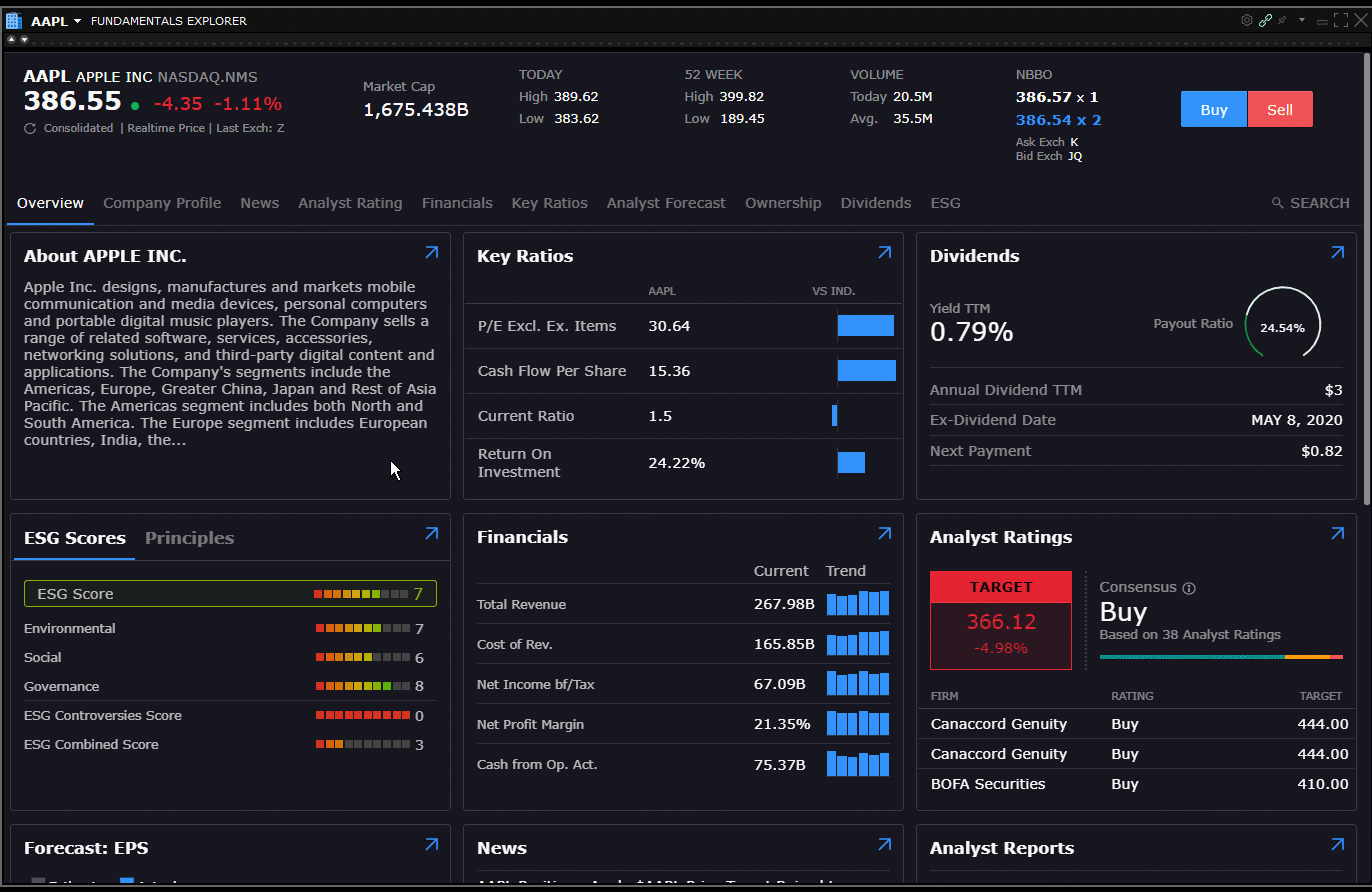
To define your principles, open the Fundamentals Explorer from the Mosaic New Window drop-down. Select the ESG tab and use the Principles tile to tag controversial business practices that concern you.
Currently available in Desktop TWS. Available soon in Client Portal and IBKR Mobile. Check back often as we continue to enhance our ESG offerings.
Find Out More in the Learn Tab
Now you can watch video tutorials, browse some of our most-requested FAQs, and keep abreast of the latest News@IBKR all without leaving TWS. Our new Learn tab showcases all of the latest and most useful features that TWS and IBKR have to offer. Check back often to see what's new and to find out more about all of the tools and products in TWS.
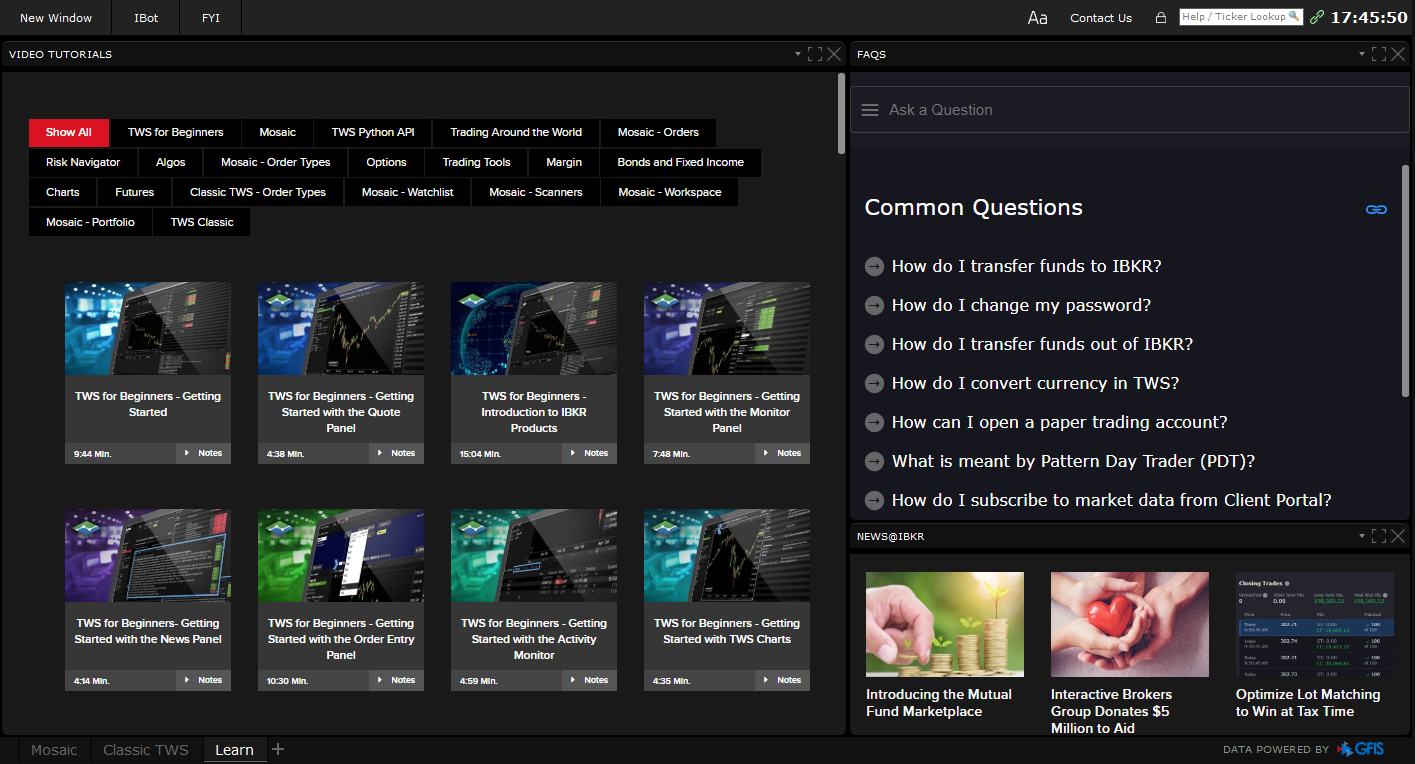
Find the Learn tab in the Layout tabset along the bottom of TWS.
IB Algo Favorites Preset
With the new Algorithm Favorites preset in Global Configuration, you can now define IB Algo preset values that will populate the order parameters when you select that algo as the order type.
To set IB Algo Favorites presets, open Global Configuration (from the Mosaic File or from the Classic Edit menu) and scroll down to Presets in the left panel. Select a supported financial instrument, for example Stocks, and in the right panel scroll down to Algorithm Favorites. Select an IB Algo and define preset values. The values you define will populate the algo by default when you choose it as your order type, but you can modify any value on any order, and change preset values at any time.
Fixes and Updates
- The Portfolio tab on OptionTrader, BookTrader, SpreadTrader, and other tools has been updated to use the stand-alone Portfolio window layout, including all sorting and grouping features.
- Multi-account users can now use Cash Quantity to calculate order shares instead of share amount for share allocation orders.